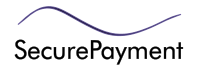
How to sign a message
The process of signing a message proves ownership of an address. You can be asked to sign a message when you are performing a task that requires managing payment information or settings that may affect personalized functions related to your address. This ensures that no one except the owner of the address can make these changes.
To Sign a Message using the Standard QT Wallet (Core)
-
Open the Qt wallet hosting the address you are being asked to verify and bring up the “Signatures” dialog by selecting “Sign Message” in the “File” menu.

-
Ensure you have the “Sign Message” tab selected.
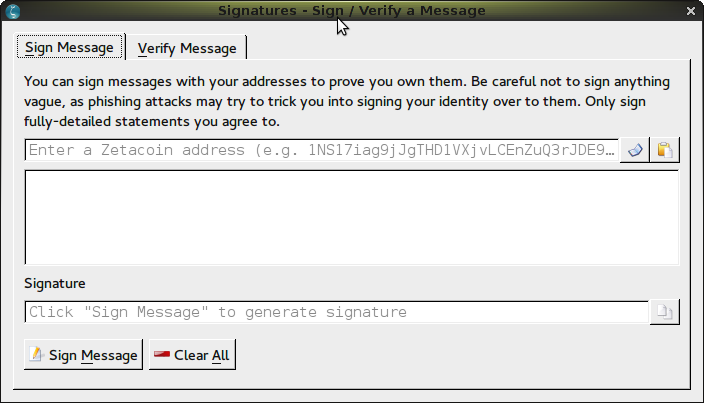
-
Fill in your address and paste the message you are asked to sign. You can also select your address from the address book. Note: The address's private key must be in this wallet. The signature will fail if it's not.
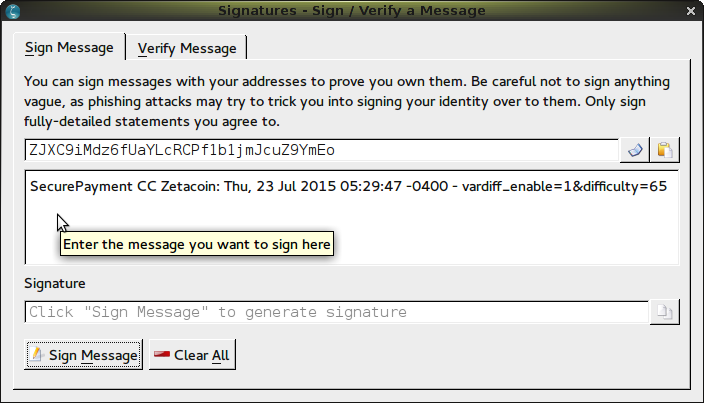
-
Click the “Sign Message” button.
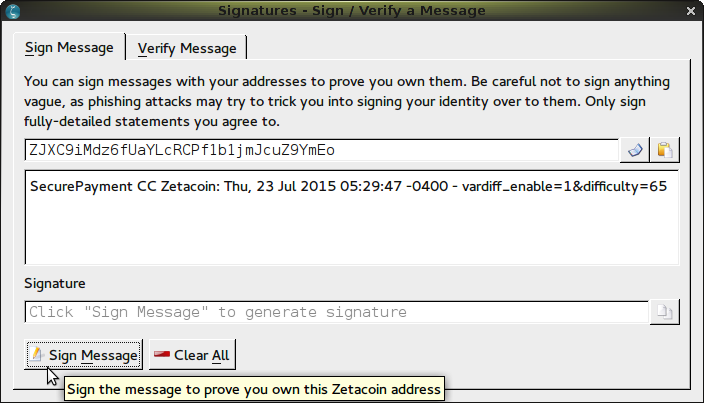
-
If successful, the Qt client will insert a signed message in the “Signature” field.
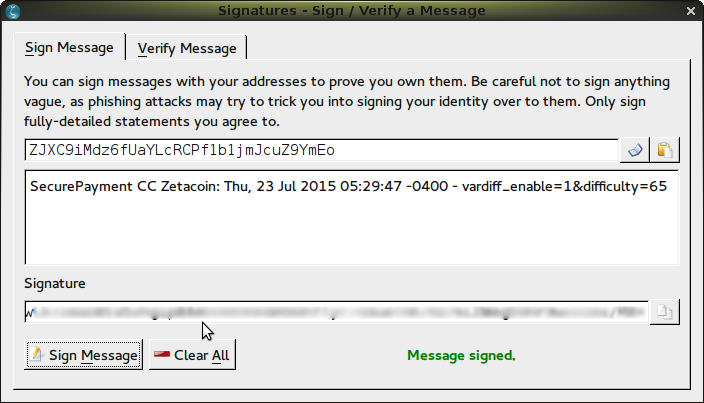
-
You may copy this signed message and submit it for verification.
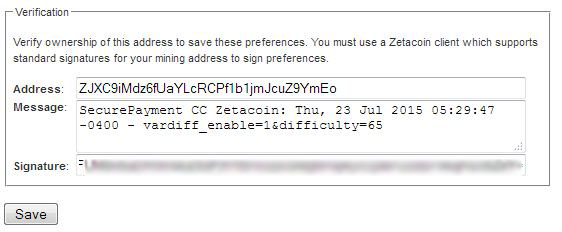

To sign a message with Electrum
-
Open the Electrum wallet hosting the address you are being asked to verify and bring up the “Sign/verify Message” dialog by selecting “Sign/verify Message” in the “Tools” menu.
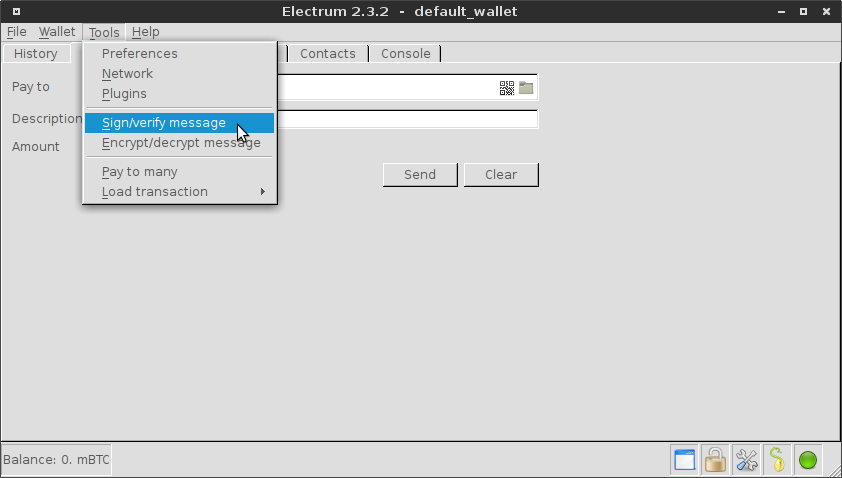
-
Fill in your address and paste the message you are asked to sign. Note: The address's private key must be in this wallet. The signature will fail if it's not.
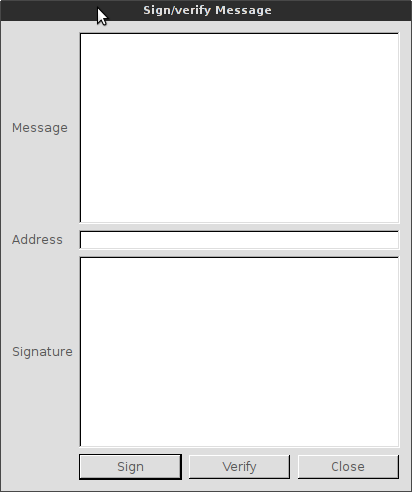
-
Click the “Sign” button.
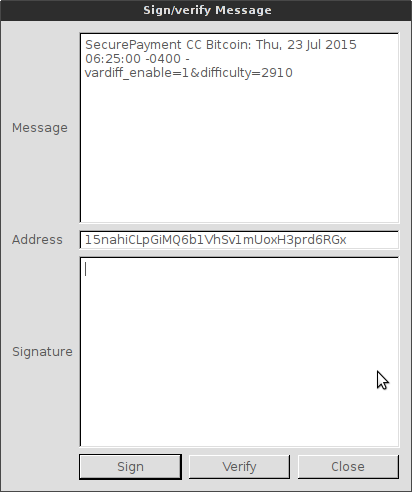
-
If successful, the Electrum client will insert a signed message in the “Signature” field.
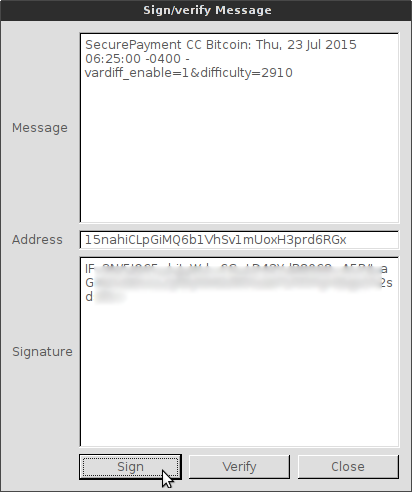
-
You may copy this signed message and submit it for verification.
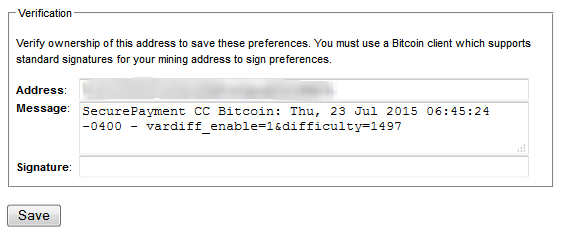

To sign a message with Multibit HD
-
Open the Multibit HD wallet hosting the address you are being asked to verify and bring up the “Sign Message” screen by clicking “Sign Message” button in the “Tools” section.
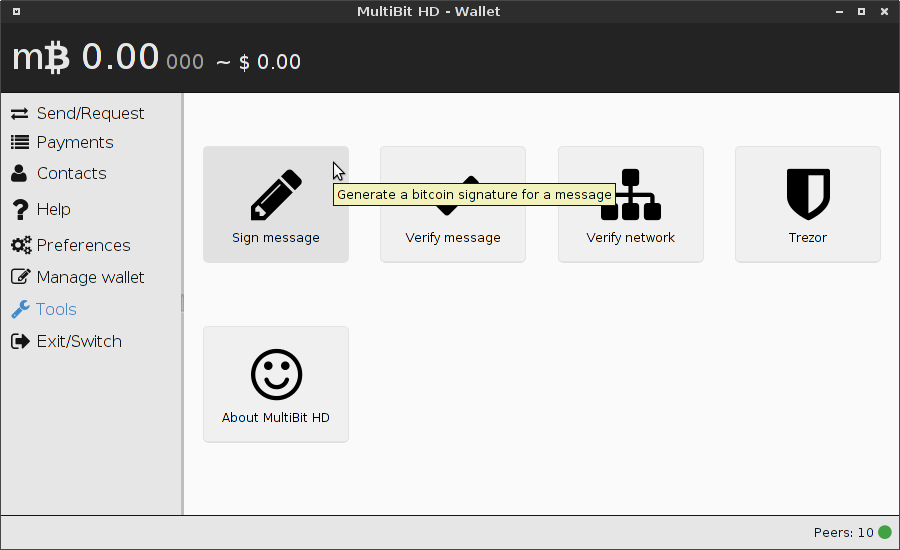
-
Fill in your address, paste the message you are asked to sign, and type in your password. Note: The address's private key must be in this wallet. The signature will fail if it's not.
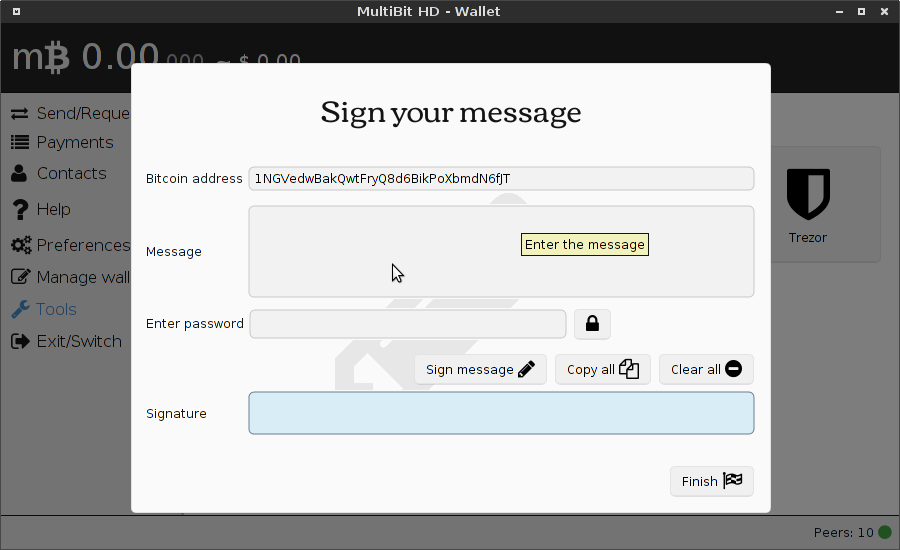
-
Click the “Sign message” button.
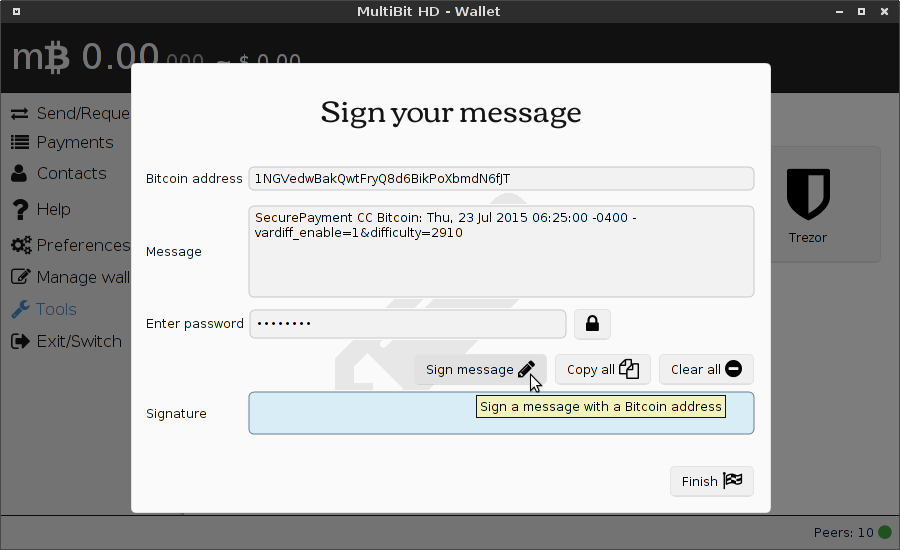
-
If successful, the Multibit HD wallet will insert a signed message in the “Signature” field.
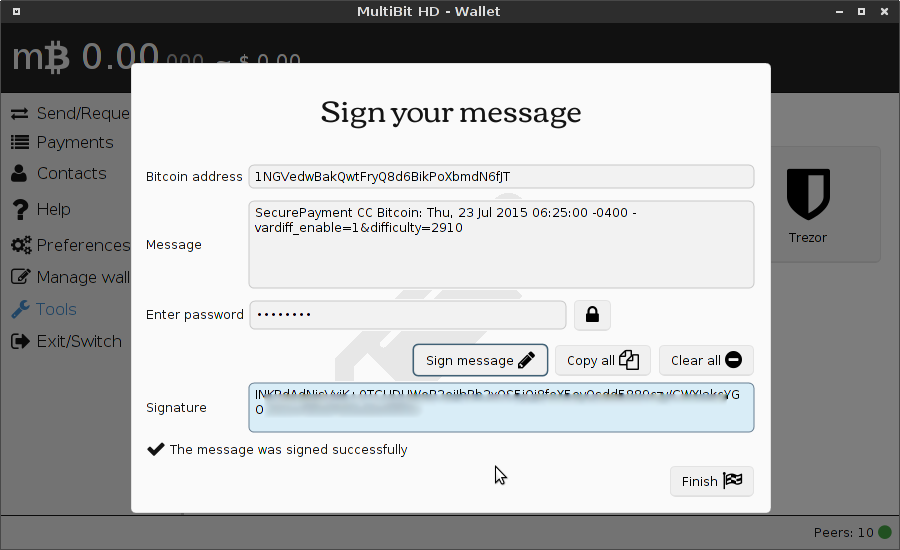
-
You may copy this signed message and submit it for verification.
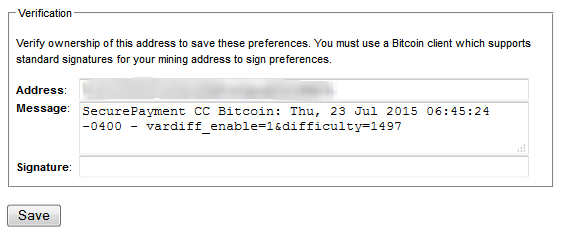

To sign a message with Multibit Classic
-
Open the Multibit wallet hosting the address you are being asked to verify and bring up the “Sign Message” tab by selecting “Sign Message” from the “Tools” menu.
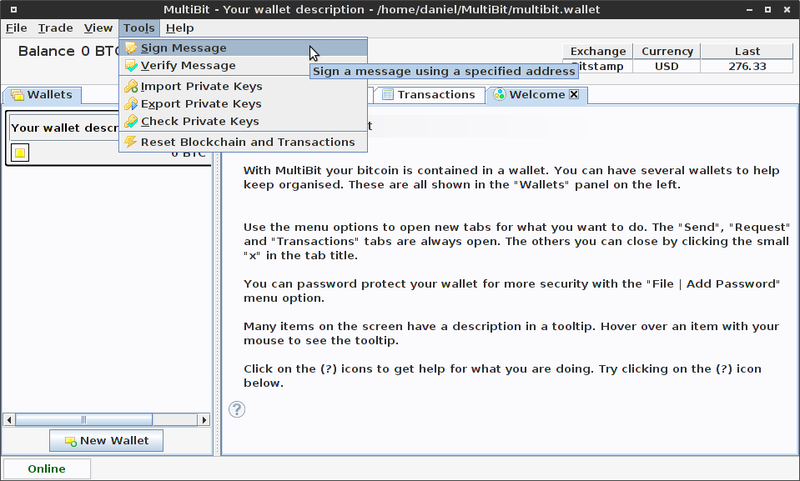
-
Fill in your address, paste the message you are asked to sign, and type in your password if required. Note: The address's private key must be in this wallet. The signature will fail if it's not.
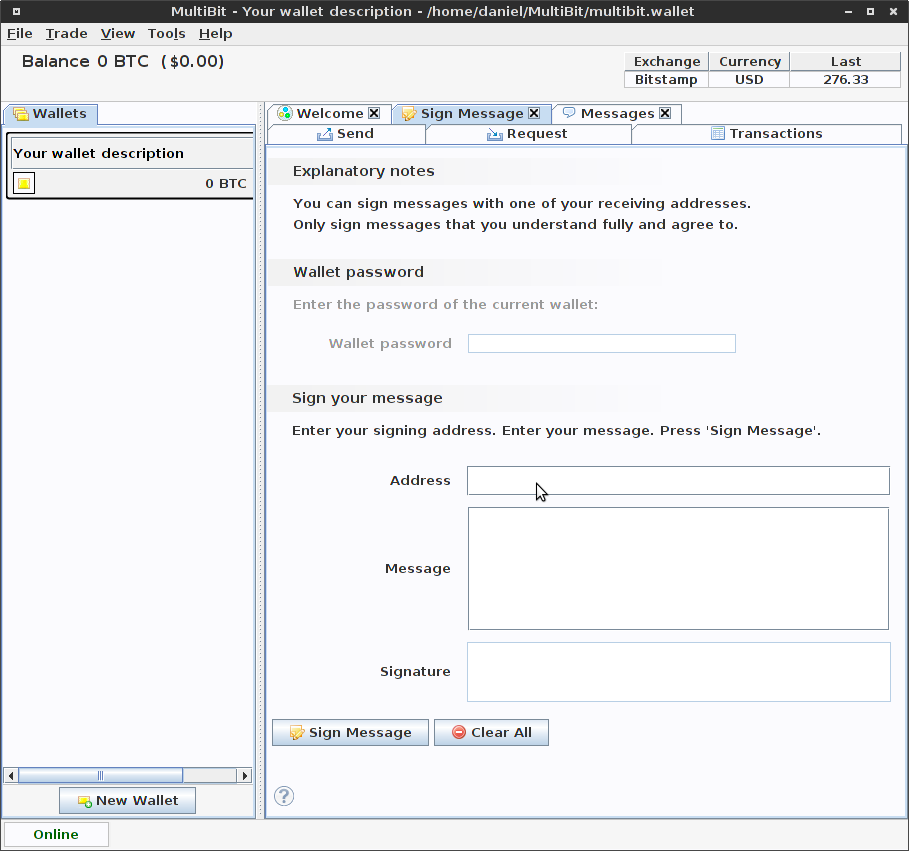
-
Click the “Sign message” button.
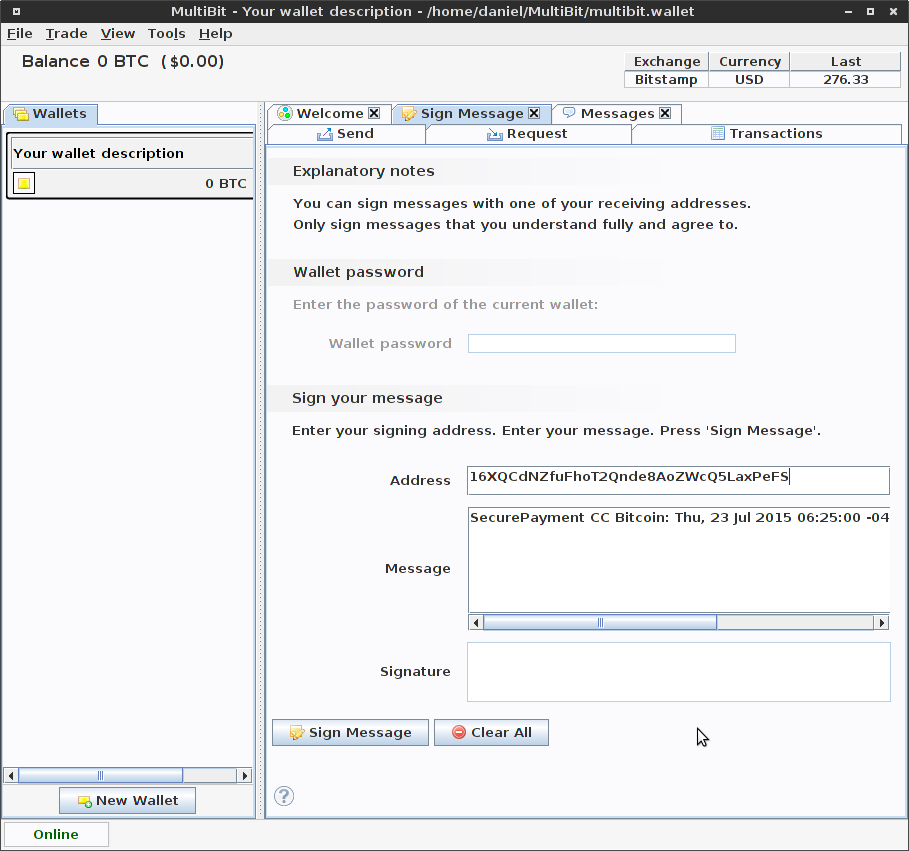
-
If successful, the Multibit wallet will insert a signed message in the “Signature” field.

-
You may copy this signed message and submit it for verification.
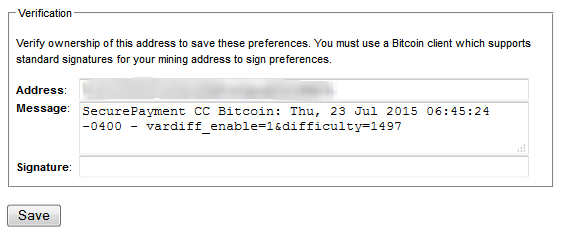

To sign a message with command line
-
Open a console on the computer hosting the wallet daemon and address you are being asked to verify.
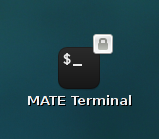
-
Type in the following command:
/path/to/coind -conf=/path/to/optional/coin.conf signmessage ADDRESS "MESSAGE"Note: The address's private key must be in this wallet. The signature will fail if it's not.
-
For example using Zetacoin server on FreeBSD:
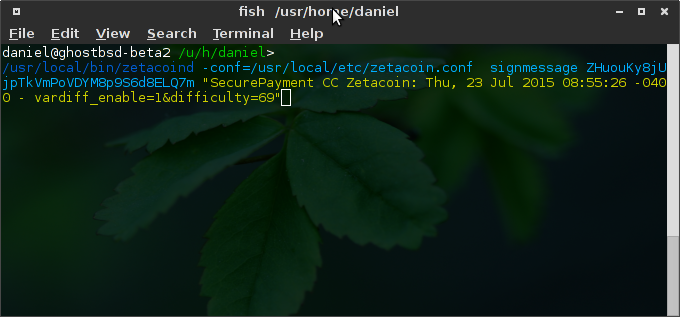
-
Press Enter. If successful, the command will print a signed message on the console.
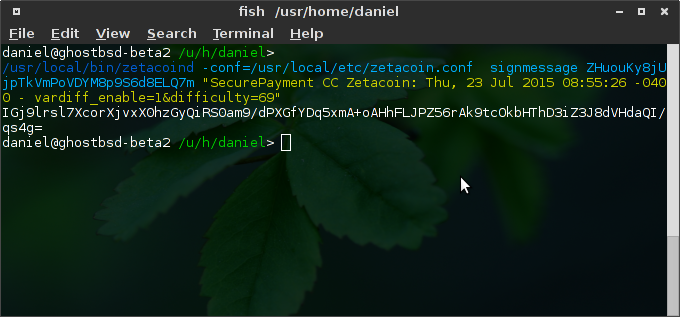
-
You may copy this signed message and submit it for verification.
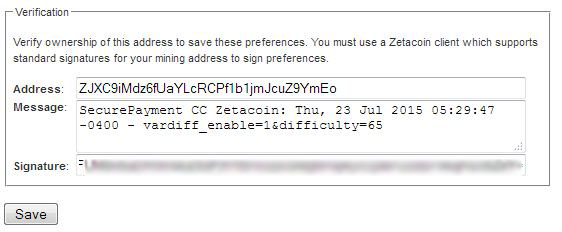

To sign a message with Hosted Wallets
-
The process varies by host. Below is a list of some popular online wallets.
-
Coinbase - Popular United States based Bitcoin broker and wallet host. Link to Instructions.

-
Blockchain.info - Web-based bitcoin platform. Link to FAQ.
-
xapo - Hong Kong based online wallet host. Link to Support.


Copyright 2015 by SecurePayment CC